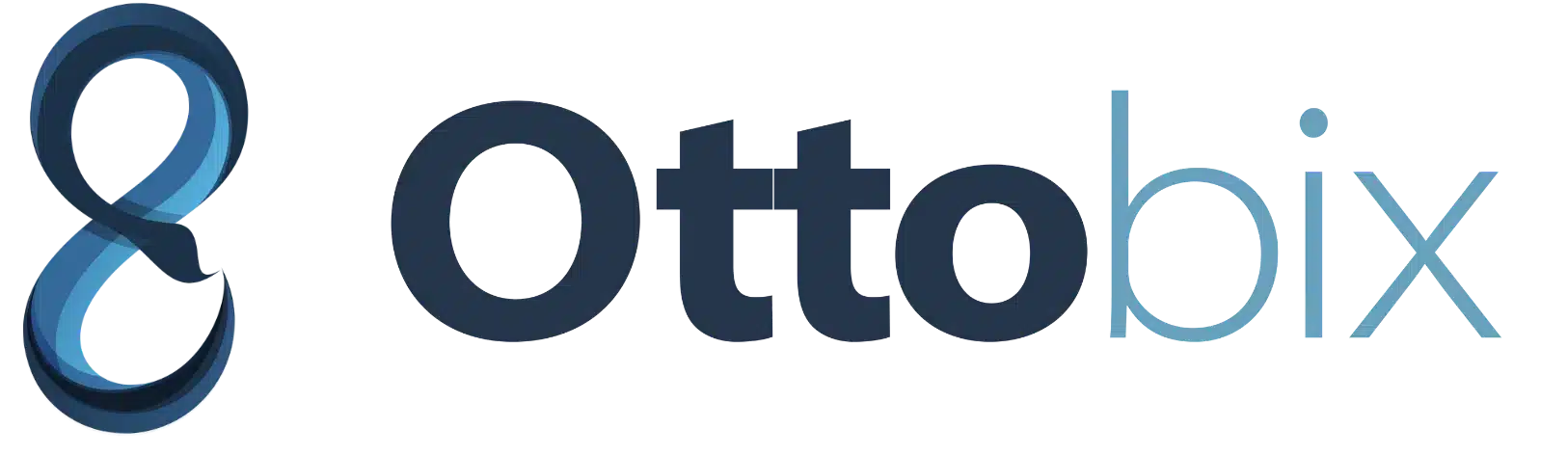Google My Business Photos: How to Add and Optimize Them
Are your Google My Business photos helping or hurting your Google search presence? These images offer great opportunities to help you rank your business higher than you think.
Your website is no longer the only digital property you can leverage to do business online. Your social media profiles and your business profile on review sites (Yelp, Google Maps, etc.) all play a role in your overall visibility.
One of the biggest Local SEO opportunities that businesses aren’t taking full advantage of is their Google My Business listing. A well-curated GMB profile provides a significant boost to your local organic visibility, especially by appearing in users’ Local Packs.
Perhaps the most overlooked feature of this potentially loaded business profile is the photos section. The right strategy for your Google My Business photos can dramatically increase your organic traffic and revenue from the world’s largest search engine.
- Get 42% more requests for directions to your business location
- Get 35% more clicks through to your business website
In other words, photos are invaluable in building trust with consumers searching for your services and convincing them to consider your services further.
But simply having that visual presence isn’t enough. If you want to get the most out of your listing, your photos need to be thoughtfully crafted, expertly optimized, and regularly updated. Here are our top seven tips for optimizing your Google MyBusiness Photos.
Make a great first impression with high-quality images with these 6 tips
- Add a wide range of photos to showcase your business
- Make it an ongoing process
- Optimize your photos
- Keep an eye on user-generated photos (UGC)
- Use user-generated posts to your advantage
- Eliminate all irrelevant images
1. Add photos
If you’re new to Google My Business, you might not even know where to start. Luckily, the platform makes it easy.
For your profile photo, we recommend using a square business logo or a photo that best exemplifies your business. Your profile photo must be 250 x 250 pixels.
For your cover photo, you’ll want to choose a high-quality image that’s eye-catching and has the potential to draw customers in, as it’s often used as the default image in search results. Your cover photo should be 1080 x 608 pixels.
If you’re using a desktop computer and are already on the Photos page, you can find the Profile and Cover options under Overview. For mobile users, proceed to the Profile menu to add these images.
Now that you know the basics, it’s important to understand how to choose and optimize your images to make an impact.
Use high-quality images
They say a picture is worth a thousand words, and that’s certainly true in the online landscape. Like dating profile photos, people will make an almost instant judgment about your business based on a cursory glance.
If you post grainy Google MyBusiness Photos of your business taken from an awkward angle on an old iPhone 6 camera, you’ll immediately be at a disadvantage compared to competitors who have quality, professional photos.
If your budget allows, hire a professional photographer who specializes in business photography. For best results, contact a Google-certified photographer in your area. These professionals will visit your business location and create a complete virtual experience for your GMB listing.
If a professional photographer isn’t in the cards, you can take your own high-quality photos. If you know someone who owns a powerful DSLR camera with a wide-angle lens, see if they’ll lend it to you or offer to help.
Even recent smartphones, like the iPhone 11 and Google Pixel 3, are capable of taking some truly stunning photos. Just be careful about your angles, framing, and lighting, and consult with someone with photography experience for feedback if necessary.
Finally, make sure your images adhere to Google’s guidelines and best practices. They should be saved in JPG or PNG format with a minimum resolution of 720×720 and a file size between 10KB and 5MB.
Focus on photos that showcase your business
How many times have you looked at a business’s Google listing and only seen an exterior shot of the property? It’s not just boring, it’s not helpful to a potential customer.
The goal of adding images shouldn’t be to simply show people what your front looks like. You want people to be excited about becoming a customer.
To make a solid impression, try to include most or all of the following:
- Shots of the interior and exterior of your business from multiple angles at different times of the day
- Product images (depending on your business type, you may want to showcase a few key products or menu items)
- Images that showcase your quality (before/after photos, happy customers, etc.)
- Photos of your team at work
For example, if your business is a pet supply store, you might upload a few images of your signature dog baked goods, a few photos of your team interacting with customers’ pets, and a couple of images that showcase your groomer’s trimming skills.
Ask yourself: What can I post to show potential customers our products/services and communicate their value?
As long as your images are high quality and show your property in a positive light, more is always better.
2. Make Photos an Ongoing Priority
Many businesses take the “set and forget” approach when it comes to creating a new GMB listing. In other words, they create their listing and abandon it forever, assuming their work is done. But Google’s search algorithms tend to favor listings that are updated regularly.
At the very least, you should try to add one or two new Google MyBusiness Photos each week. It will take up some of your time, but it will also signal to Google that your business is active and committed to providing helpful content to customers. That means higher search rankings for your listing and an easy competitive advantage.
If you’re not sure what to include, consider things like:
- Images of new products or services
- Team photo from a recent company event
- A shot of the interior or exterior from a previously unseen angle
- A snapshot of daily or weekly deals/specials
- Images of happy customers with products (with their permission, of course)
- Some “behind the scenes” footage (of the manufacturing process, facilities, or prep work)
Some of the photos you’d post on your social media profiles might also be good candidates for your GMB listing. You don’t want to post memes or cartoons, but you can cross-post anything that showcases your property, products, or services.
3. Optimize your photos
Many businesses are good at posting photos, but fail to actually optimize them. This is a huge missed opportunity and can significantly limit your ranking potential.
For starters, use your primary keywords when naming your files. So, if you’re posting a photo of the outside of your Los Angeles coffee shop, you might use a file name like los-angeles-coffee-shop.jpg instead of the generic IMAGE001.jpg. Use different relevant keywords for different photos.
In addition to optimizing your file name, you also want to geotag each photo and include relevant information in the metadata (coordinates, physical address, etc.). You’ll want to update the EXIF data for each photo.
Few business owners do this for each of their photos before posting, so doing so will give you an immediate competitive advantage.
Finally, while Google My Business doesn’t allow you to add specific tags to your photos, it does allow you to choose categories. Make sure to select the most appropriate and specific category for each photo when uploading it.
4. Keep an eye on user-generated photos
You’re not the only one who can add images to your GMB listing. Anyone with a Google account can add their own photos of your business.
This is good in the sense that it allows customers to do some of the work for you, keeping your page populated and helping to build buzz for your business. However, this freedom to crowdsource can be a double-edged sword.
It’s important to regularly check your listing and review all Google MyBusiness Photos posted by third parties. Any time someone shares an image that’s irrelevant to your business or has malicious intent, you can report it to Google and request that it be removed.
5. Use User Generated Content to Your Advantage (UGC)
Research shows that user-generated content attracts nearly 30% more engagement than brand-generated content. People are more likely to trust the endorsement of other consumers.
Additionally, by curating high-quality user photos for your Google My Business page, you can ensure that your listing is constantly populated with new content without having to constantly do the work yourself.
The easiest way to do this is to keep track of your social channels, especially Instagram. Periodically search for your business name, hashtags, and check-ins, and look for user-generated images that showcase your business well.
When you see a photo you like, send a message to the user who posted it. Thank them for taking the time to visit and share, and ask if it’s okay for you to post the photo to your Google listing.
If the user is particularly receptive, you may want to ask them to post the photo themselves. While you can always upload the image yourself, it can add extra credibility to your business if your listing is well-populated with content posted by actual customers.
6. Remove all irrelevant images
This goes hand in hand with the previous point, but it’s not just about flagging user-uploaded images. It’s about being aware of your own uploaded images and cleaning up any irrelevant photos that Google may have pulled on its own.
For example, Google often automatically creates a business listing based on information already available. While the search engine is pretty good at pulling relevant images associated with your business, it’s far from perfect. You might see photos of discontinued products, an outdated photo of a decaying building, or unflattering perspectives.
Your priority is to make sure that the best, highest-quality photos are displayed more prominently, and that may require deleting any old photos that are irrelevant, outdated, misleading, or of poor quality.
Delete any photos you’ve previously updated that no longer adhere to your new high standards, and flag any automatically generated photos that don’t show your business in the best light.
This should go without saying, but “irrelevant photos” include stock images. In an effort to professionalize their business, some business owners will populate their listings with staged images from sites like Shutterstock.
Not only does this not add any value to your listing, it can actually damage your brand by giving users the impression that you’re trying to mislead them by misrepresenting your business. Your Google MyBusiness Photos should truthfully showcase your business.
Google MyBusiness Photos: Conclusion
If you’re proactive in strictly following all of these golden rules, your visibility and brand will benefit. Even if you can only spend 15 minutes a week on your GMB photos, the investment will be worth it. Give customers a reason to take a second look at your business and reach out to you!