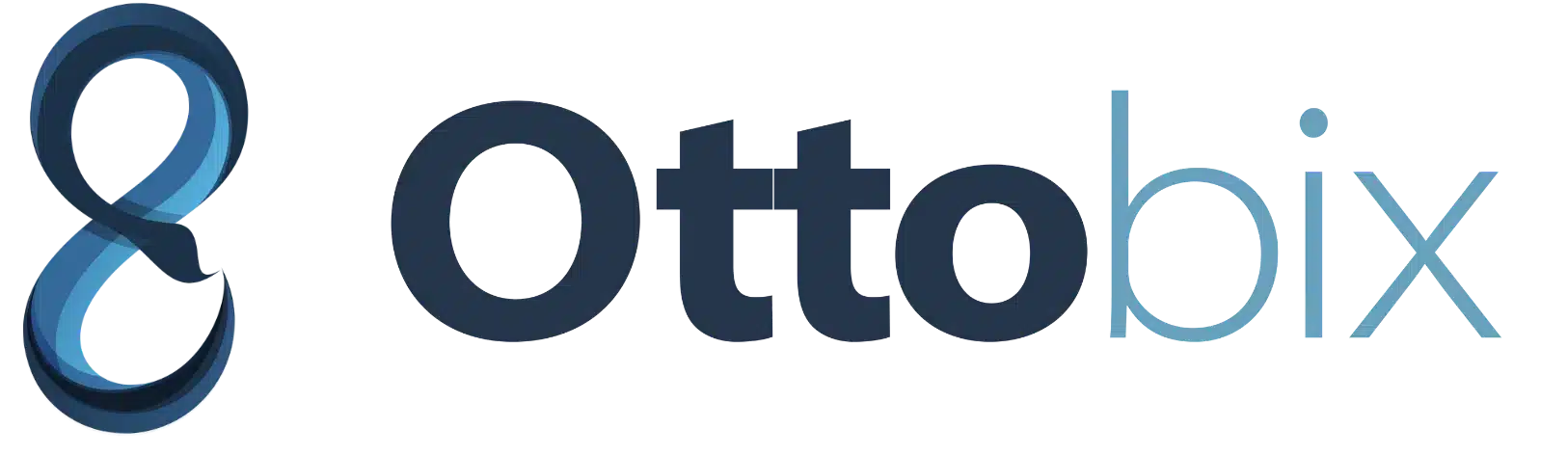Google Analytics Guide 2021: What It Is and How to Use It
If you don’t have Google Analytics (GA) installed on your website and you’re not using it to track who visits your web pages and where they come from, then this Google Analytics guide is for you! This introductory guide covers everything a beginner needs to know to use GA to gain critical insights for SEO, content, conversions, and more.
What is Google Analytics for?
Google Analytics is a free online application for analyzing your website traffic across all sources, devices, and operating systems.
With Google Analytics, you can get a clear picture of:
- How visitors find your website;
- How long visitors stay on your website;
- What pages people visit;
- What devices people use to visit your website;
- Audience insights, such as geolocation and demographics;
You can use GA to analyze traffic data over any time period you choose. Integrating Google Analytics into your reporting process helps you build a complete picture of your overall marketing and tracking activities.
Why should you bother learning Google Analytics?
Understanding how people find and interact with your website is the first step to understanding the impact of your SEO Strategy and continually improving your website, as well as optimizing your Search Intent SEO. Until you know who is visiting your website and how they are getting there, you can’t assess the impact of your marketing efforts and improve them.
Google Analytics is the ultimate tool for tracking website metrics because it’s free, relatively easy to learn, and packed with powerful insights.
You can use Google Analytics to:
- Inform decisions about where to allocate your resources.
- Identify where traffic is falling to optimize your website for a better user experience.
- Identify inefficiencies between visitor entry and conversion to streamline your marketing funnel.
- Discover who your audience is, where they’re coming from, and what type of content they’re engaging with. Track the impact of your SEO efforts.
In a world where data drives decisions, learning Google Analytics and understanding how to use it are critical skills for every marketer.
Who should use Google Analytics?
Anyone who runs a website and is concerned about improving their traffic or sales should learn how to use Google Analytics. Whether you are new to digital marketing or have been marketing online for years, Google Analytics is an essential tool in every marketer’s toolkit.
Google Analytics is especially useful for:
- Business owners: Google Analytics can give you a high-level understanding of who visits your website and access to granular information that helps you allocate your marketing budget to the marketing strategies that produce the best results.
- Webmasters: Use Google Analytics to map the overall user experience so you can improve your weaknesses and leverage your strengths.
- Content marketers: Track how visitors find your content, which topics are engaging, research content opportunities, and monitor search visibility.
- Sales departments: See high-level patterns in the customer journey from first touchpoint to conversion (or exit), and dive into granular data to understand who buys, who doesn’t, and why.
- Marketing Managers: Discover which traffic sources are driving revenue and dig deeper into the keywords you’re ranking for to formulate a plan to improve your SEO strategy.
How to Set Up Google Analytics
Setting up Google Analytics isn’t difficult, but it does require a few steps, so take some time to work through the process seamlessly.
First, you’ll want to create an account for Google Analytics. You can start a GA account with an existing Gmail address or create a new one specifically to attach to Google Analytics. Once you’ve set up your account, you can generate a tracking code that you’ll insert into your website, which allows GA to pull data from that site into your dashboard.
Inside your Google Analytics dashboard, click the “Admin” tab from the menu on the left side of the page:
Getting Started with Google Analytics – Admin TabThe admin dashboard has a section called Tracking Info where you’ll get the code to connect your website, so click that in the middle of the screen:
GA Tracking InfoNext, Tracking Info will expand into its own menu, so you can click Tracking Code.
Google Analytics Tracking Code
Once you’re on the Tracking Code screen, you’ll see a Tracking ID number and some HTML code. Keep the HTML code handy in your Notepad or Google Analytics tab, as many content management systems (CMS) will require it when you implement GA on your site.
Adding GA to your website
The next steps for setting up Google Analytics will be different depending on which CMS you have and the method you prefer to use to enable GA on your website.
Here are some resources you can use:
- WordPress – Theme Editor and Plugin Methods
- Shopify
- Google Tag Manager
Once you’ve added GA to your site, go back to the Google Analytics tab and click “Send test traffic” to make sure everything is working properly.
How to Use the Google Analytics Dashboard
Even before you dig into the menus, the main dashboard provides instant access to valuable data and insights. Each widget in the main dashboard provides a snapshot of the data from an underlying analytics report, so you can decide what’s worth exploring.
Adjust the dates in each widget to see your traffic over any time period, or click the buttons in the lower right corner of each panel to drill down into specific data.
From the main dashboard, you’ll see general data about your website traffic: users, sessions, bounce rate, duration, and active users in real time:
Google Analytics Dashboard
The next widget is traffic sources. The bar graph shows different shades of blue for each source: direct traffic, organic search, paid advertising, social media, referrals and email newsletters, and more.
GA Traffic Sources
The main Google Analytics dashboard also offers visualizations that show your active users over time in a handy line graph along with retention rates for cohort analysis:
GA Cohort Analysis
This section tells you when, where, and how visitors access your website. You can analyze your audience based on their country of origin associated with their IP address, along with their favorite times to visit your website and what devices they use.
Note that the menus along the left side of the dashboard and the buttons in the lower right corner of each widget provide additional detail on each topic.
Google Analytics also offers helpful insights on the right side of your dashboard screen. Google Analytics Intelligence will tell you about specific patterns, suggestions for improvement, areas of weakness, and more, all based on your custom website data.google analytics intelligence
Once you have a basic understanding of your traffic from the dashboard, you can navigate to the main menu on the left to create reports or explore deeper insights.
The first menu item covers real-time visitor traffic. You can see who is currently on your website, where they are visiting from, which pages they are viewing, and more.
Acquisition reports explain how visitors find your website. The overview covers traffic sources like organic search, social media, and direct traffic. Drill down to see granular data on individual visits or analyze trends over time.
Behavior reports show how people interact with your website once they arrive. See which pages people land on, how long they stay on each page and across your entire site, and spot opportunities to clean up your site speed or user experience.
Last but not least, the Conversions section breaks down the most important actions that happen on your site, including e-commerce purchases, email signups, form completions, file downloads, and phone calls. Use this section to track conversion rates so you can focus your efforts on areas that generate significant engagement like:
- Traffic Sources
- Content Types
- Social Media Channels
How to Use Google Analytics Reports
There are dozens of different reports in Google Analytics, each of which can be sorted and filtered to suit your specific needs. The possibilities are nearly endless.
However, it’s a good idea to group your reports into three main purposes:
- Audience Reports
- Acquisition Reports
- Behavior Reports
These groupings will keep your data focused on specific goals so you can prioritize the insights you want to act on.
Google Analytics Audience Reports
Your Audience Insights reports help you learn about the real people visiting your website. From the left menu, click Audience and then Overview and you’ll see a view of your overall traffic.
In the left corner of the Audience Overview screen, you’ll also see a widget with options to explore what operating systems your visitors are using and what countries, cities, and devices they’re visiting from. You can even see basic demographic information.Google Audience Reports
Back in the left menu under Audience Insights, click Interests and Google Analytics will reveal the topics your audience is interested in and what percentage of your audience belongs to each segment:
Google Analytics Audience Insights The Audience tab has tons of other data to explore, so experiment with building custom reports or get creative with your other audience insights.
Google Analytics Acquisition Reports
Acquisition reports are critical because they tell you how people find your website. You can’t drive more traffic to your website if you don’t know where people are finding you.
To assess which traffic sources are producing higher-quality visits, such as longer sessions, better conversion rates, or high levels of engagement, compare your acquisition report results in the context of your behavioral data.
Compare your acquisition report results in the context of your behavioral data to see which sources are bringing you the most qualified traffic.
Download a report from your main acquisition dashboard to see where your visitors are coming from, or customize your reports.
Acquisition data
Your Google Analytics acquisition data also includes in-depth reports like social data to track how visitors find your website from social media and how they behave once they’re on your page.
Behavior reports
The last type of report you’ll want to explore covers data on how people interact with your website. Here you can unlock vital information about things like session duration, bounce rate, where people exit your site, and more.
Other tabs in the Behavior menu cover granular data about specific user journeys through your website content, from the first touchpoint to conversion or exit.
How to Use Google Analytics: 5 Tips and Strategies
Even with everything we’ve covered in this guide, we’ve only scratched the surface of what Google Analytics has to offer. But start with these six tips, and before you know it, you’ll be well on your way to mastering advanced data analysis with GA.
Stay focused on your goals
Google Analytics can be overwhelming. So always open the platform with a specific goal in mind to avoid getting distracted and wandering down a rabbit hole. (Although sometimes you learn interesting things down rabbit holes!)
Check your internal search terms
Under the Behavior section of the Google Analytics menu, the Site Search reports will reveal great insights into what people are typing into your website’s internal search bar. Use this data to identify gaps in your content, expand your content, and improve your site’s navigation.
Integrate with other analytics tools
Google Analytics is amazing on its own, but you can double the benefits by integrating it with other tools. For example, email marketing, social media, CRM, and other marketing tools can integrate seamlessly with Google Analytics to bring together data from other sources.
Track Customer Journeys
In the Behavior menu tab, click Behavior Flow and Google Analytics will show a playback for each website session. This is useful for tracking patterns in the customer journey to purchase, identifying gaps where potential customers drop off, and strengthening the overall user experience on your website.customer journeys in google analytics
Analyze Website Speed
The speed of your website impacts your SEO and on-site behavior. That’s why Google Analytics has evolved to include several sections dedicated solely to improving your website speed.
Google Analytics will analyze individual page load times for your top pages over a given period and will also provide personalized suggestions to improve your load time if needed.
The rest is up to you
Google Analytics provides vital data about your website traffic sources, audience demographics, and user behavior. Every marketer should know how to use GA to gain insights and put their data to work. I hope this introductory guide to GA encourages you to dig deeper and learn more about the numbers behind your digital marketing efforts.
Are competing priorities pushing SEO into the background? We can help! Ottobix is your SEO partner. Contact us for a free consultation.